CKEditor是一个非常受欢迎的富文本编辑器,问世至今走了十年,依然还是市场老大,经得起时间考验就是好程序。因为经常写一些技术博文,可能有些地方需要插入code标签,而默认Ckeditor不具备插入code标签功能,但它提供的拓展灵活程度让我感觉这就是那么容易。本文介绍给CKEditor添加一个插入code标签插件的实现方式。

一、下载程序,解压
下载地址:http://ckeditor.com/

如果你没有下载错的话,解压后的目录应该跟截图一致。
二、创建插件目录
截图画红线的目录plugins就是CKEditor插件目录,所有的插件都集合在里边,在里边创建一个code目录,作为插入code标签功能的插件目录。

三、编写插件程序
CKEditor插件的规则是在插件目录下创建一个plugin.js文件作为插件主程序处理文件,如果是复杂的插件可能会有N个js文件。
因为插入code标签这个功能非常简单,所以一个plugin.js就能搞定。
代码:
// 添加一个插件
CKEDITOR.plugins.add('code', {
// 插件初始化
init: function(editor) {
// 添加code按钮
editor.ui.addButton('code', {
// 鼠标移到按钮提示文字
label: 'code',
// 命令
command: 'code',
// 图标(相对于插件本身目录下)
icon: this.path + 'images/code.gif',
});
}
});
四、制作按钮图标
![]()
图标文件名与路径要对应你在plugin.js中设置好的,因为我在plugin.js中定义的图标位置是在images目录下的code.gif图标,所以把code.gif图片放到插件目录的images目录下。

五、修改config.js配置文件
打开config.js,打开config.js,添加一句
config.extraPlugins += (config.extraPlugins ? ',code' : 'code');
最终config.js代码如下:
/**
* @license Copyright (c) 2003-2019, CKSource - Frederico Knabben. All rights reserved.
* For licensing, see https://ckeditor.com/legal/ckeditor-oss-license
*/
CKEDITOR.editorConfig = function( config ) {
// Define changes to default configuration here.
// For complete reference see:
// https://ckeditor.com/docs/ckeditor4/latest/api/CKEDITOR_config.html
// The toolbar groups arrangement, optimized for two toolbar rows.
config.toolbarGroups = [
{ name: 'clipboard', groups: [ 'clipboard', 'undo' ] },
{ name: 'editing', groups: [ 'find', 'selection', 'spellchecker' ] },
{ name: 'links' },
{ name: 'insert' },
{ name: 'forms' },
{ name: 'tools' },
{ name: 'document', groups: [ 'mode', 'document', 'doctools' ] },
{ name: 'others' },
'/',
{ name: 'basicstyles', groups: [ 'basicstyles', 'cleanup' ] },
{ name: 'paragraph', groups: [ 'list', 'indent', 'blocks', 'align', 'bidi' ] },
{ name: 'styles' },
{ name: 'colors' },
{ name: 'about' }
];
// 这句代码是添加的
config.extraPlugins += (config.extraPlugins ? ',code' : 'code');
// Remove some buttons provided by the standard plugins, which are
// not needed in the Standard(s) toolbar.
config.removeButtons = 'Underline,Subscript,Superscript';
// Set the most common block elements.
config.format_tags = 'p;h1;h2;h3;pre';
// Simplify the dialog windows.
config.removeDialogTabs = 'image:advanced;link:advanced';
};
六、测试,看可以了不
使用浏览器打开创建的HTML页面

OK拉,按钮出来了。
七、添加点击事件
打开之前创建plugin.js文件,添加click事件,最终代码如下:
// 添加一个插件
CKEDITOR.plugins.add('code', {
// 插件初始化
init: function(editor) {
// 添加code按钮
editor.ui.addButton('code', {
// 鼠标移到按钮提示文字
label: 'code',
// 命令
command: 'code',
// 图标(相对于插件本身目录下)
icon: this.path + 'images/code.gif',
// 添加点击事件
click: function() {
// 获取选取的文本
var selectText = editor.getSelection().getSelectedText();
// 判断选取的文本是否为空
// 如果为空就啥都不干
if (selectText !== "") {
// 判断你是要干嘛?
// 你是要添加code标签呢?
// 还是你要取消code标签?
if (editor.getSelection().getStartElement().getName() !== "code") {
// 添加code标签
var insertHtml = "<code>" + selectText + ""; editor.insertHtml(insertHtml);
} else {
// 取消code标签
editor.insertText(selectText);
}
}
}
});
}
});重新运行浏览器,随便输入一行字,选中几个,点击code按钮,亲,这下可以了吧!

八、code标签样式
虽然,按钮功能可以用了,但还有点郁闷,就是code标签的文本跟其它标签的文本看起来没差别,看不出来哪些已经添加code标签。
我们给code标签添加几个样式,让它与众不同。打开ckeditor目录下的contents.css
在结尾处添加code样式
code {
background: #f1f1f1;
color:#ff7f50;
border-radius:2px;
padding:0 2px;
margin:0 2px;
}
保存,重新运行看下效果!

如果需要取消code标签的文字只需要选择已被添加code标签的文字,再点击code按钮就好!
本文已通过「原本」原创作品认证,转载请注明文章出处及链接。




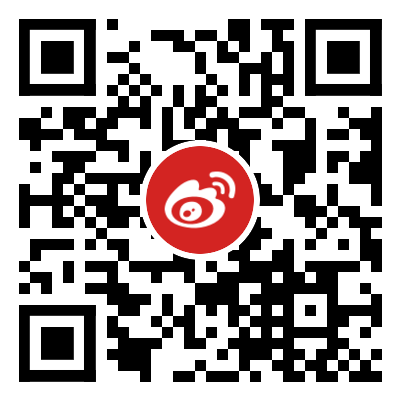
2F
想问您点问题 方便加微信说下么?
B1
@ gxd 咋了?
1F
在么